Thank you for downloading the Zowe binary
If you had an issue or your download did not start, please click here to try again.
How to verify binaries with digital signatures
All Zowe binaries are signed using Sigstore, an OpenSSF project.
Pre-Requisites
- Make sure the Cosign CLI is installed. Follow these installation instructions.
Download the Verification Bundle
Online Verification
This verification method is the preferred option for digital signature validation, and requires an internet connection with access to the public sigstore infrastructure to work (*.sigstore.dev). Ensure that the the artifact you downloaded and its respective signing bundle you acquired from the pre-requisite step are in the same directory. Navigate to that directory with your terminal, and issue the following command:
cosign verify-blob ./artifact-you-downloaded --bundle ./bundle-you-downloaded
--certificate-identity=https://github.com/zowe/zowe-install-packaging/.github/workflows/build-packaging.yml@refs/heads/v3.x/master
--certificate-oidc-issuer=https://token.actions.githubusercontent.com
If the verification succeeded, you will see:
Verified OKIf the veritication failed, you will see:
Error: error verifying bundle: matching bundle to payload: ....more output
Offline Verification
This verification method is >>not<< the preferred option for digital signature validation, as the signature is not compared against the public transparency log. This method is useful mostly for artifact hash validation. Ensure that the the artifact you downloaded and its respective signing bundle you acquired from the pre-requisite step are in the same directory. Navigate to that directory with your terminal, and issue the following command:
cosign verify-blob ./artifact-you-downloaded --bundle ./bundle-you-downloaded --offline=true
--certificate-identity=https://github.com/zowe/zowe-install-packaging/.github/workflows/build-packaging.yml@refs/heads/v3.x/master
--certificate-oidc-issuer=https://token.actions.githubusercontent.com
If the verification succeeded, you will see:
Verified OKIf the veritication failed, you will see:
Error: error verifying bundle: matching bundle to payload: ....more output